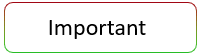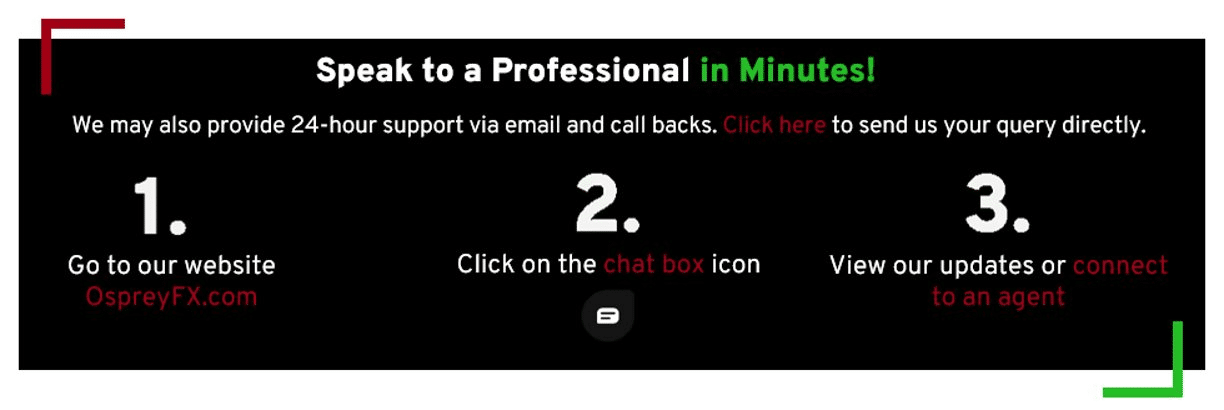- You will need to choose a 2FA application to set up the access with. For this demonstration, we are using Google Authenticator.
- You can download other authentication applications from the App Store, Google Play or by searching online.
- If you would prefer step-by-step help to use an Authenticator App, please click here.
 Step-by-Step Guide
Step-by-Step Guide
- Click the Settings tab on the left-hand side.
- Select the Enable 2FA via an Authentication App toggle, or you can click the Enable 2FA via App button.
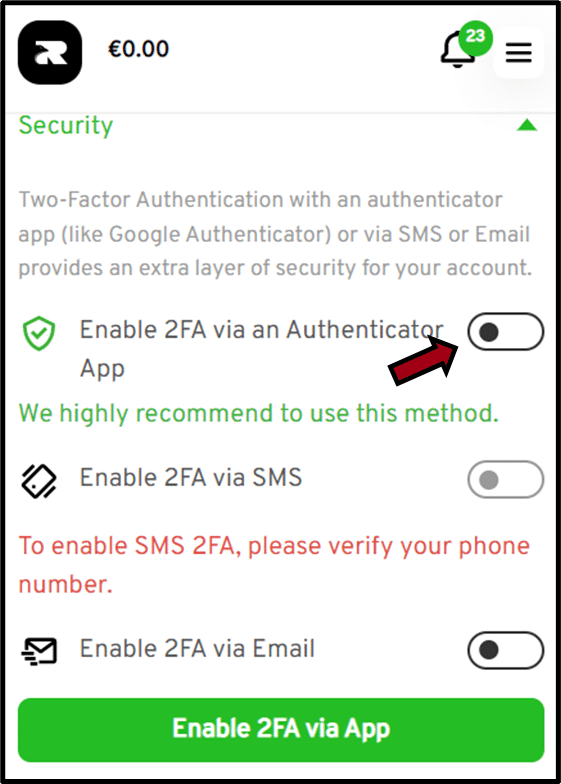
- Make sure you have the authenticator app downloaded on your device.
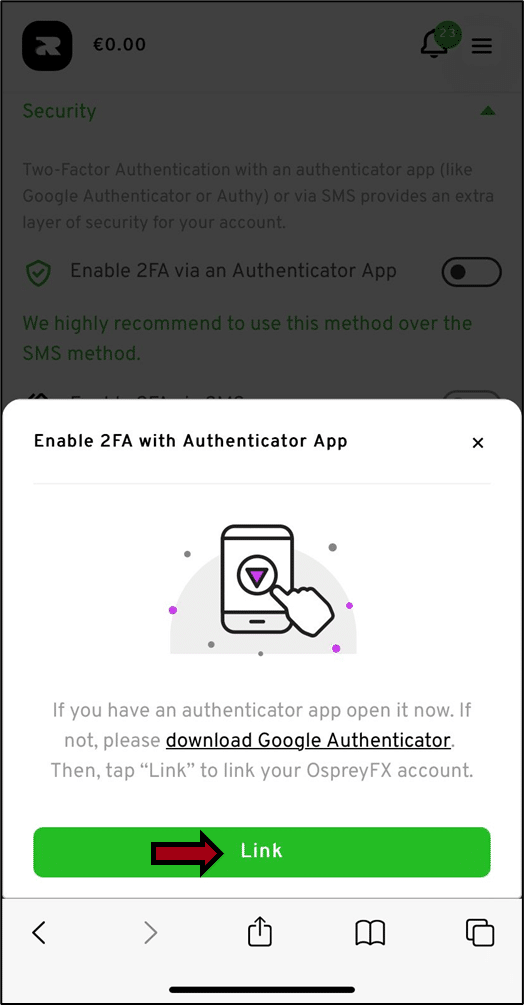
- Click on the Link Button.
- Follow the instructions or skip the tutorial if you do not wish to check step by step.
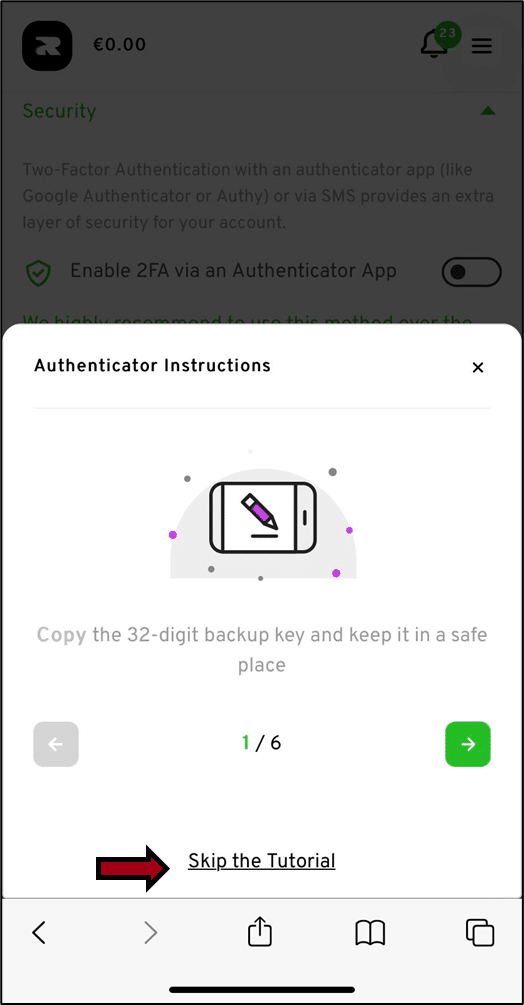
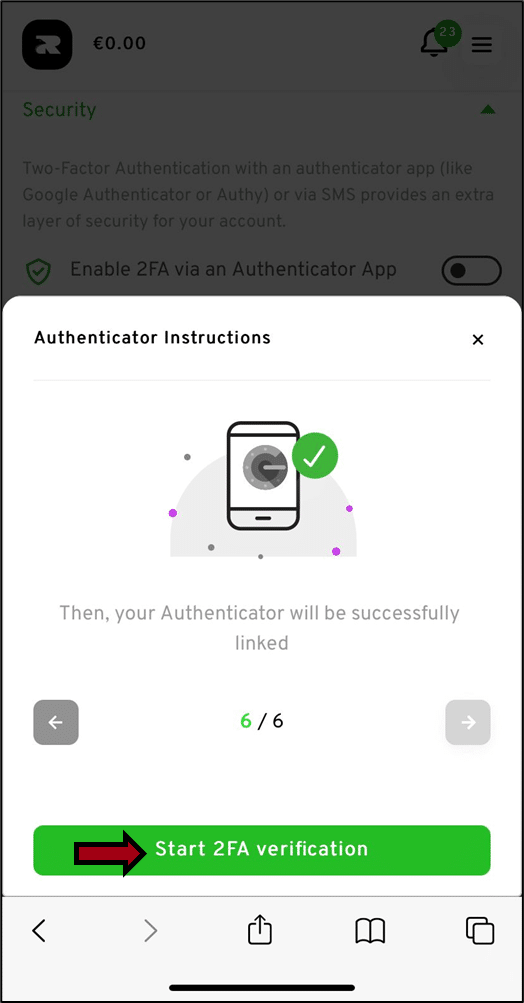
- Open the Authenticator App.
- Add OspreyFX for the name and paste the copied 32-digit key in the box below.
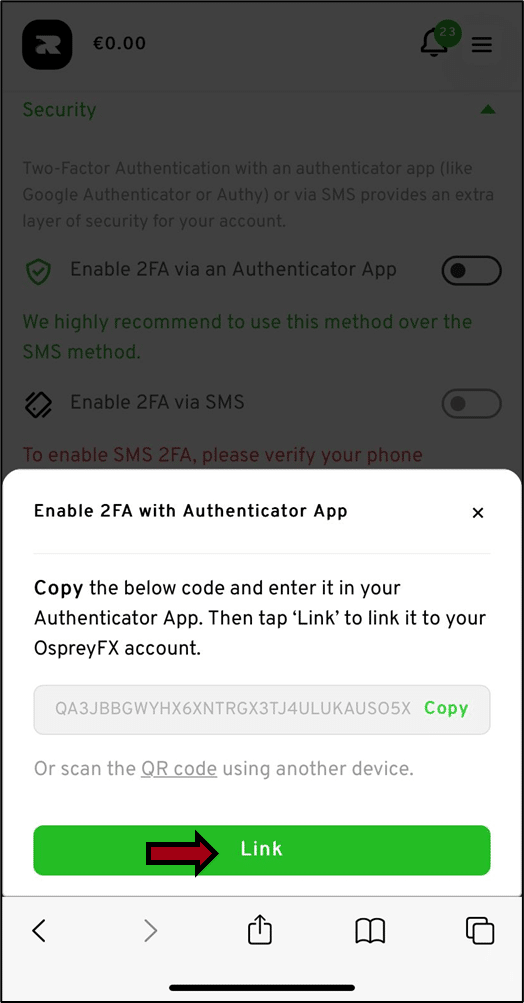
- You will then see a 6-digit Verification Code on the screen.
- Copy the code and then paste it into the relevant box.
- Select the Submit button.
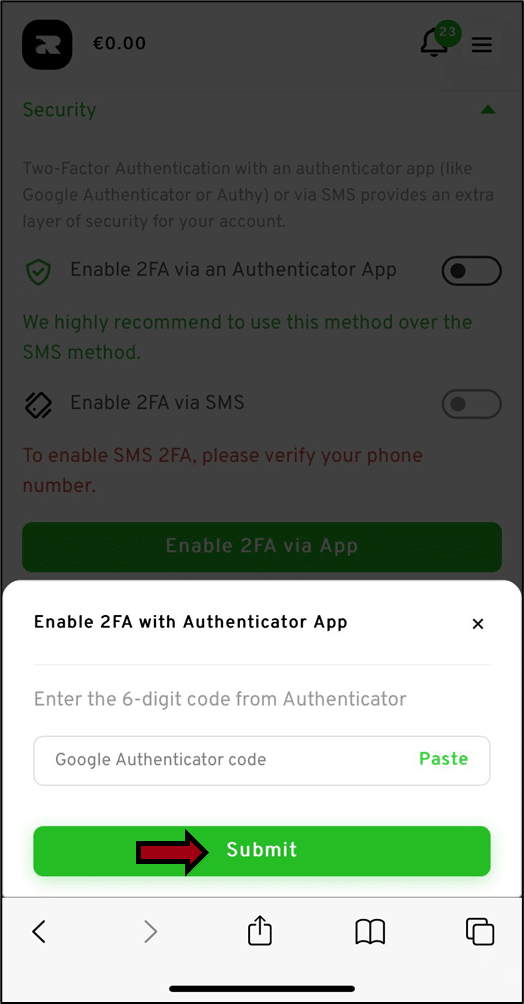
Now your Authenticator will be successfully linked and your 2FA will be enabled!